This information provided by https://support.hp.com is for HP LaserJet Pro MFP M28a, M28w, M29a, M29w, M30a, M30w, and M31w printers.
Click here to see our latest toner deals for M28 - M31 printer.
To set up a HP LaserJet Pro MFP M28 - M31 printer for the first time, remove the printer and all packing materials from the box, load paper into the input tray, connect the power cable, and then download and install the printer software.
Note: If you are looking for the printer software, go to 123.hp.com/laserjet
Step 1: Remove the HP LaserJet Pro MFP M28 - M31 printer from the box, and then remove packing materials
- Remove the printer from the box.
- Open the toner cartridge access door, and then remove the packing tape from inside the printer.

- Remove the toner cartridge.
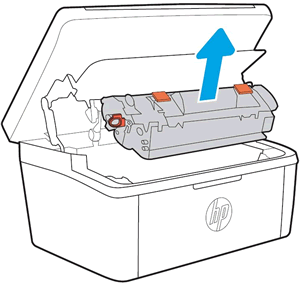
- Remove the clips from the toner cartridge.
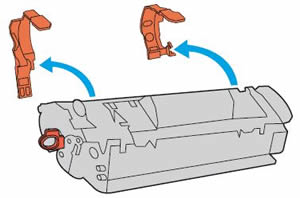
- Grasp both sides of the toner cartridge, and then gently rock the toner cartridge back and forth to distribute the toner.

- Pull the orange tab to remove the sealing tape from the toner cartridge.

- Align the toner cartridge with the tracks inside the printer, and then push the toner cartridge until it is firmly seated.
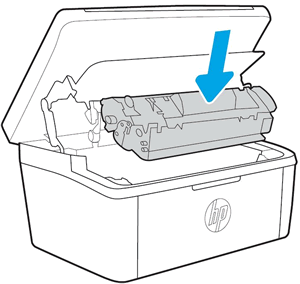
- Close the toner cartridge access door, and then recycle the packing materials.
Step 2: Load plain paper in the HP LaserJet Pro MFP M28 - M31 printer input tray
- Pull down the output tray.
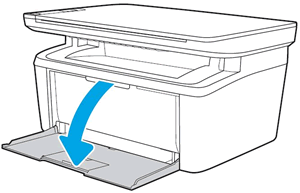
- Pull out the input and output tray extensions.
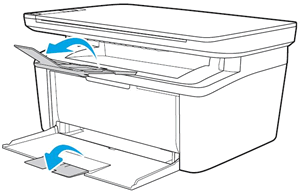
- Load paper into the input tray with the short edge forward and the print side up. Push the stack into the tray until it stops.
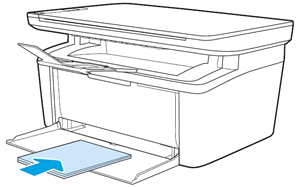
- Slide in the paper guides until they rest against the edges of the paper. Do not push the paper guides so far in that they bind the paper.
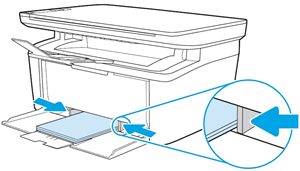
Step 3: Connect the power cord, and then turn on the HP LaserJet Pro MFP M28 - M31 printer
Plug the printer into a wall outlet, and then turn on the printer.
- Connect the power cord to the rear of the printer, and then plug the other end of the power cord into an electrical outlet.

- Turn on the printer.
Step 4: Install the HP LaserJet Pro MFP M28 - M31 printer software
Download the latest version of the printing software from 123.hp.com/laserjet, and then follow the on-screen instructions to install the software.
0 comments