How to replace the toner cartridge in my HP LaserJet Pro MFP M28 - M31 printer?
This information provided by https://support.hp.com is for HP LaserJet Pro MFP M28a, M28w, M29a, M29w, M30a, M30w, and M31w printers.
Click here to see our latest toner deals for M28 - M31 printer.
Replace the toner cartridge if it is critically low or empty.
Replace the HP LaserJet Pro MFP M28 - M31 printer toner cartridge
To replace the toner cartridge, open the toner cartridge door, remove the old toner cartridge, and then install a new one.
- Open the toner cartridge door.
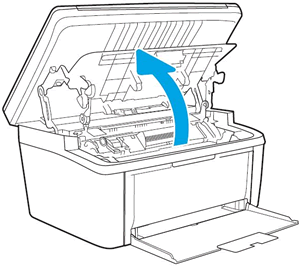
- Grasp the handle on the toner cartridge, and then pull the toner cartridge out to remove it.
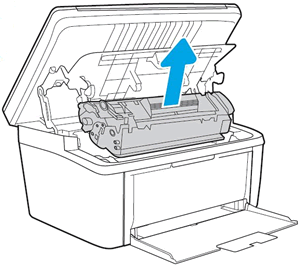
- Remove the new toner cartridge from its package, and then set aside the wrapper.

- Grasp both sides of the toner cartridge, and then distribute the toner by gently rocking the toner cartridge back and forth.
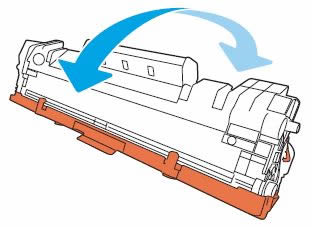
- Bend the tab on the toner cartridge, and then pull the tab until all the sealing tape is removed from the toner cartridge.
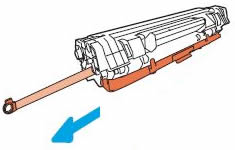
- Pull the cover, and then remove it from the toner cartridge.

- Align the new toner cartridge with the tracks inside the printer, and then push the toner cartridge until it is firmly seated.
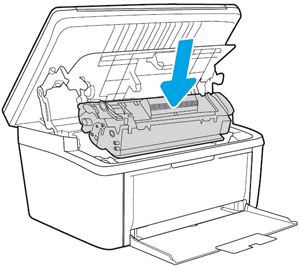
- Close the toner cartridge door.
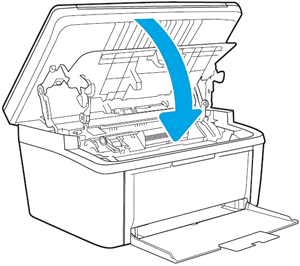
- Place the used toner cartridge in the wrapper you set aside previously. Put the old toner cartridge and sealing tape in the box that came with your new toner cartridge to return to HP for recycling.
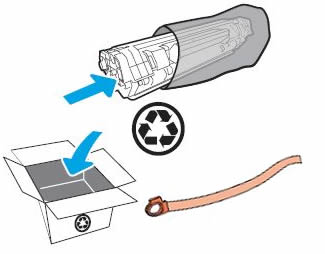
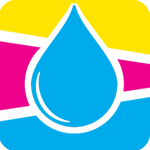
Leave a comment